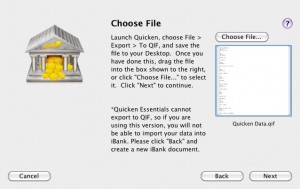Now that I’ve got my data imported into iBank, it’s time to actually put it through its paces on my easiest set of financial data (the household accounts).
The UI is a single window. I’ve never thought myself a fan of Quicken’s windows-everywhere approach, but I’m not sure if I like the single window either. My household account list has 10 accounts in it, which takes up the majority of the space available. I don’t want to lose the summary pane, since that’s where the upcoming scheduled transactions are listed, and I very much want to see them at all times. I seem to spend a lot of time scrolling through the left navigation pane, and it’s getting on my nerves.
There’s several other UI annoyances. iBank should win a special award for Most Gratuitous Use of Cover Flow. I can mostly ignore that, no matter how much it makes me want to snigger. The main UI looks like a chequebook register, which is natural, but poor use of spacing and fonts make it difficult to read for any length of time. Poor use of fonts also haunts the reporting function.
Entering data
Entering data manually seems difficult. While the main window looks like a chequebook register, there’s no blank line. You’re forced to either use the “new transaction” button in the bottom bar (not the most discoverable location) or cmd-N. Normally, I like cmd-N for this sort of thing, but it gets annoying if you’ve got a whole account that needs manual entry. I also don’t like that cmd-N creates a new transaction inline wherever you’ve currently got selected instead of at the top or bottom. I kept on creating new transactions before I realized where they were located.
From years of Quicken, I’m used to hitting the + key to get the date of a transaction to increase by one. Actually, I don’t have to hit the shift key, just hitting = results in this. Muscle memory made me try that, leaving me with = in the date field. I know that this is a minor detail, but it’s something that I’ve come to rely on, and the absence of this detail is also annoying.
Using scheduled transactions
I started to add in my scheduled transactions. There are two ways to enter a scheduled transaction. One is to create an instance of a transaction, and then use a menu selection (or contextual menu selection, if you’re so inclined) to create a scheduled transaction from that. When using this option, I didn’t see a confirmation that my scheduled transaction had been saved. It took a couple of minutes of looking around to see that it’s in the summary area, in the lower-left corner of the window (you know, the least discoverable area of the screen). Also, in the left navigation bar, there’s a category called “manage” which has an item “scheduled transactions”. In either case, the confirmation that the scheduled transaction has been created is pretty subtle, which doesn’t make me feel entirely confident in it. On the other hand, creating a new scheduled transaction isn’t something that I do frequently, so perhaps this wouldn’t be so annoying after I’ve got everything set up.
The other way to do it is in the list of scheduled transactions. That’s in the left navigation bar under the “manage” category, which I only found after I’d been trying to create scheduled transactions via the direct manipulation method and wasn’t seeing the confirmation messages. Adding a scheduled transaction here allows more flexibility than doing so from an existing transaction. Using an existing transaction assumes that you want it on a monthly basis. However, there’s thing missing from the scheduled transactions: the ability to have a flexible amount for the scheduled transaction. For example, my power bill is never the same every month, but it’s always due on the same date. I’ll have to manually update the transaction amount when I actually make it. This isn’t a big deal (after all, I have to make that manual step today), but it feels odd to not be able to specify that the amount isn’t fixed.
I haven’t figured out the difference between “transaction templates” and “scheduled transactions”. Or, rather, I haven’t figured out why both of them exist in the UI. In fact, I don’t get most of what’s in the left-hand navigation bar.
Reconciling accounts
After I got my new transactions entered, it was time to reconcile. On my first attempt at reconciling a bank statement, I discovered that I had to reconcile all of my old transactions. All of my imported information doesn’t have the reconciliation information. This made reconciling last month’s statement impossible. On the one account that I tried, I didn’t want to have to go through all six years of statements and do them individually, so I tried to choose all of the old transactions. I had to click through six bloody years of transactions individually. And then the numbers didn’t match up, so it was a bloody half-hour of wasted effort. I deleted the statement, and the account is still unreconciled.
More research told me that I was going to have to go through all of the statements to do this to make sure that all of the individual transactions imported properly. You can imagine the amount of obscenities that I started spewing at this point. I’ve only got six years of data on this one, and the idea of having to go through all of my bank statements for that period of time is making my skin crawl. This might be a dealbreaker for using iBank.
Creating a budget
Although I was pretty upset at the idea of having to go back and reconcile all eleventy billion transactions manually, I also tried to set up a budget. In doing so, this made me realize that I need to invest time into fixing my categories. It correctly imported the names of all of my categories, but set them as expenses. That took a couple of minutes to fix, and then I went through the budget wizard to get started. Most of it was self-explanatory, until I got to the screen titled “starting cash in envelopes”. Hunh? That sent me to the manual to learn that iBank’s budget can use the so-called envelope system of budgeting.
I ended up having to create three budgets to get one that was correct. The second screen, “select accounts to budget” tripped me up. It gives a list of all of my accounts, and they’re all checked by default. The manual is no help, telling me to “[c]heck off the ones you want to include”. Well, okay, they’re all part of my financial picture, so I want them included, right? Wrong. One of my accounts tracks my mortgage. If I want to be able to include my monthly mortgage payment in my budget, I have to remove my mortgage account from the list of accounts. Mortgage interest is already included, since it’s got a category, but I can’t capture this payment to my mortgage if I list it as an account to include in my budget. Conceptually, I can’t grasp this at all.
I set up my budget as an annual budget. While most of my transactions are monthly, there are some important ones that are biannual or annual. My car insurance and property tax payments are biannual, for example. However, this means that the only view that I get of my mortgage is of the year. This makes it hard to see if I’ve met my budget for, say, my power bill this month. I can only get the picture of my year-to-date, not this month.
Issues in setting up my budget aside, I don’t like how it shows my budget information. The visual display of the information is poorly-done. There’s a progress bar for each individual expense category, which has five states: empty (no transactions), green (on track), yellow (ahead of forecast, but still under budget), red (over budget), and a checkmark (exactly at the budget). It’s difficult to read a line and see what’s going on. Overall, viewing my budget and figuring out what’s going on is something that I can’t do in the budget view. I’d hoped that I could create a report, but there only seem to be four built-in reports that I can’t do anything with.
Conclusion
I’ve spent three weeks using iBank seriously, and I end up with a headache each time I try to use it. I don’t mean that in an “ugh, this thing sucks” kind of way, I mean that my head physically aches after using it. Some of it is simply trying to get up and running, some of it is trying to figure out what they’re conceptually doing (the budget thing is entirely perplexing), and some of it is poor visual choices.
After three weeks, I just don’t see how I can use this seriously. There’s the major hump to get over of having to reconcile all of my accounts for all of their transactions. I don’t even want to imagine what that time investment is like. Additionally, the childish budget design and difficulty of using scheduled transactions make it unsuitable for my needs in planning.
This is part four of an ongoing series about trying to move away from Quicken 2007 for Mac. The previous three parts of the series are here: